Navigating around DMS in SMSF Sorted
Overview
SMSF Sorted's Document Management System (DMS) is a key part of the overall system. This article will give a high-level overview of how to navigate around the DMS.
The DMS
The DMS is accessible from the business level dashboard by clicking the DMS menu item in the upper right of the dashboard.
This will open up the DMS showing each fund on the left and on the right a summary of documents for the highlighted fund.
You will notice details are provided of the total storage, storage used, and the percentage that has been used just below the search box.
A series of icons are displayed just below the Storage details specific to the highlighted fund
Icons explained
 Client details
Client details
Clicking on this will display an information panel on the fund
 Reimport Lead Schedule
Reimport Lead Schedule
Clicking on this will show a confirmation box asking you if you wish to continue to reimport the lead schedule for the highlighted fund.
 Fund Dashboard
Fund Dashboard
Clicking this will take you to the fund dashboard for the highlighted fund.
 Organise Documents
Organise Documents
Clicking this icon will take you to the Organise Documents screen for the selected fund.
 Upload Documents
Upload Documents
Clicking this icon will open the Upload Documents panel for the selected fund, allowing you to navigate to documents stored you wish to upload.
 Search Documents
Search Documents
Clicking this icon will bring up a search box to search within the highlighted fund
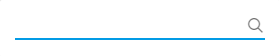
 Grid View
Grid View
Clicking this will change the view of document folders from a List view to a Grid view. NOTE: Prior to SMSF Sorted version 2.2 (October 2020), the Grid view was the only view option in DMS
 Sort By
Sort By
Clicking this icon will provide a number of sorting options
Related Articles
Searching for documents in DMS
Overview One of the primary uses for SMSF Sorted is to store relevant documents for a fund each year. This article will look at the various search options available to you to find specific documents after they have been uploaded Navigating to DMS ...SMSF Sorted release 3.0
Release Contents This latest release of SMSF Sorted delivers several new features including the ability to receive Audit Engagement & Trustee Representation letter templates from audit firms using our Cloudoffis Auditomation product, along with new ...SMSF Sorted release 3.1
Release Contents We are pleased to announce the release of our new data Sync feature which will help maintain data across both SMSF Sorted and Sorted Lite. Accountants and Administrators can now upload and bookmark documents in either Sorted Lite or ...SMSF Sorted Lite - What does the "Re-import and Sync" button do?
What does the "Re-import and Sync" button do? Documents and Financial Data are transferred separately when Syncing data between Sorted Lite and SMSF Sorted Professional and Enterprise. Separating the transfer of this information means that you will ...Syncing from Sorted Lite before the Client or Job is created in SMSF Sorted
Syncing from Sorted Lite before the Client or Job is created in SMSF Sorted Follow the steps below to Sync data from Sorted Lite if the client or job has not yet been created in SMSF Sorted. Step 1 - From Class, choose the fund ready to be ...